It’s not rocket science, but any time we mingle and intertwine four or five different pieces of technology, there’s always the potential for a mess… or at least a misconfiguration or two along the way. Don’t know what 802.1X is? Check out the recent 802.1X technology primer.
If you’re planning to, or are implementing wired 802.1X, wireless security and/or NAC, the contents of this blog may save you hours of time and trouble.
Throughout the implementations I’ve done, for both wired and wireless 802.1X, I’ve developed a procedure for implementing and testing 802.1X each step of the way. Following these steps my seem to be tedious and unnecessarily time-consuming. But, if you’re just starting with 802.1X, I’m offering a way to implement it in phased pieces that will give you the information to test, confirm and troubleshoot at each step.
To be honest, I frequently skip these steps, but I’ve done many 802.1X implementations and can usually hit the bullseye the first time (unless there’s buggy software or firmware- you guys know who you are). But, if something doesn’t work, I start right back at Number 1 here and I follow this procedure.
1) Configure wired 802.1X
First setup the basic wired 802.1X. Ideally, start with a Windows test, using XP SP3 or a later server edition and PEAP. Provision RADIUS, I recommend Microsoft IAS because it’s well-documented and well supported. Even if you have other future plans, if you’re using Active Directory, start with IAS. You’ll need to setup a test RADIUS group and policy and link to AD. Get a test switch, add it as a RADIUS client, and configure it to talk to your RADIUS. Set up some ports for 1X and enable it on the switch. I recommend testing with PEAP as the authentication method and a Windows credential pass-thru. Note- you’ll need to create a server certificate to use PEAP- a self-signed Microsoft cert is fine.
If this simple configuration doesn’t work, you have some troubleshooting options. First, view the system events log in the RADIUS/AD server and look for informational events from IAS. If the authentication request is making it from the client -> switch -> RADIUS, you’ll see something here. The something you see should tell you if the EAP method is mismatched, or if the credentials were wrong, etc. Your second line of troubleshooting comes if you don’t see any RADIUS log activity. If that happens, throw on a packet capture utility like Wireshark. You want to search for 2 things. First look for conversations from your Test Switch to the RADIUS server (filter on IP or MACs). If you see something here, see where the conversation drops off. If that comes up empty, it means the conversation is terminated between the Test Switch and Test Client. I have some neat tricks for troubleshooting I’ll share with you later.
2) Add in Wireless
If you’re planning to implement 802.1X for wireless, now is the time to throw 802.11 in the mix. It’s harder to sniff wireless traffic for troubleshooting, which is why I recommend starting with wired 1X. Keep it simple, and then start layering. Once you have the wired 1X configured, all you need to do is get your AP ready and configure it just as you did your switch- add it as a RADIUS client and configure it to talk to RADIUS. For wireless, you’ll need to configure encryption also. Note, I recommend (for testing) to begin with your primary VLAN.
If your wireless 802.1X isn’t working, follow our troubleshooting above and re-check settings based on the RADIUS event log contents. If nothing is making it to RADIUS, then most likely something is misconfigured in your AP/Controller and the AP isn’t communicating with the RADIUS server. You know the rest of it’s working (RADIUS, AD, Client) so you can narrow your troubleshooting scope. Once that’s working you can stop if wireless is your goal, or keep going if you’re layering on more security.
3) Replace with Custom Pieces
If you’re planning to use a different RADIUS server or a different supplicant, now would be a good time to start swapping out our vanilla configuration with custom pieces. Replace 1 piece at a time and re-test.
4) Add in NAC or Endpoint Integrity
Most NAC or EI solutions will integrate with your 802.1X infrastructure (if you want them to) and can be ‘consulted’ prior to authenticating and opening the secured port. My suggestion is to always get 1X working 100% before you add any type of integrity or compliance testing.
If you follow these steps, you can turn a complex configuration into a set of simple baby-steps. It may sound stupid, but I promise it’ll work for you every time!
# # #
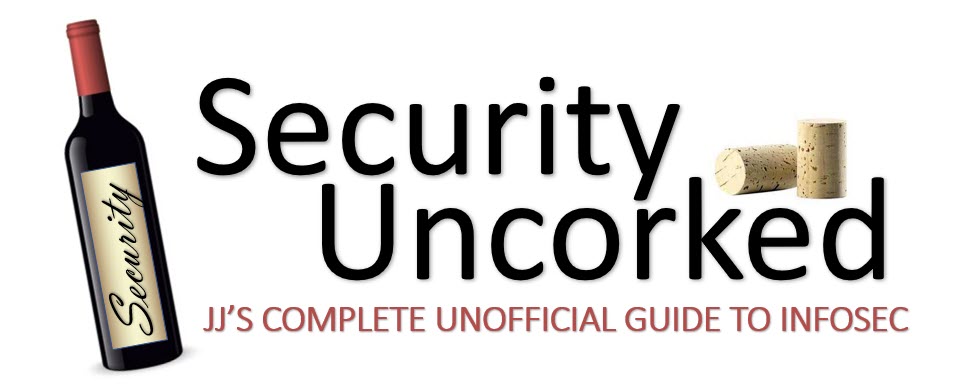

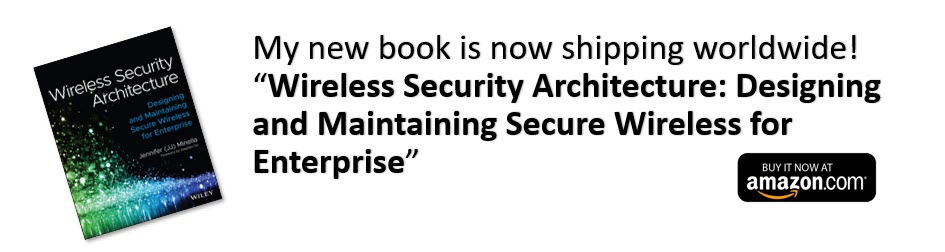





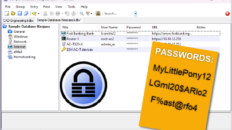
Hi Mike!
Sorry for the delay, crazy travel schedule – 3 states, 2 days.
Good points- I actually will be posting a troubleshooting guide soon for 1X.
As for the OpenSEA supplicant, that’s a good idea. There’s a registry entry you can add to Windows that helps the native supplicant with the eap-start requests and greatly helps with that problem. (Thanks to my buddy Mark for sharing that with me).
The RADIUS log info will be in the troubleshooting guide- you’re always a step ahead ;)
More fun stuff coming- thanks for all your help and insight too!
-jj
Great stuff, JJ. I’d add two things. The first is if you are doing alot of configuration testing such as tweaking RADIUS attributes, swtich configs, etc, the OpenSEA supplicant is easier to use because you can kick off a re-auth from the client without having to down the switch port or disable the interface and then waiting for the Windows to figure out what is going on. You can also switch configurations easily.
The other is to really dive the point that if you are using IAS for RADIUS, the event logs are truly useful (unlike other subsystems to dump events there). The other problem I often come across, other than EAP mismatch you mentioned, is cases where the supplicant can’t validate the server cert. That too shows up in the IAS event log.